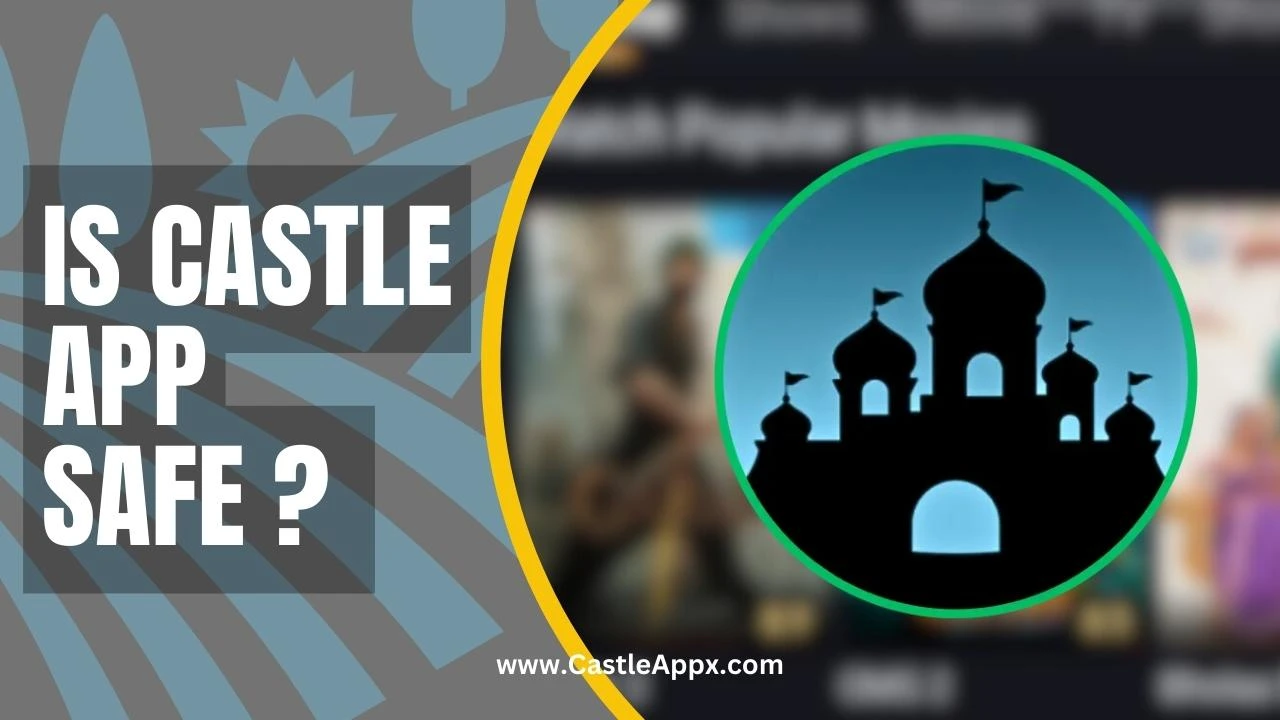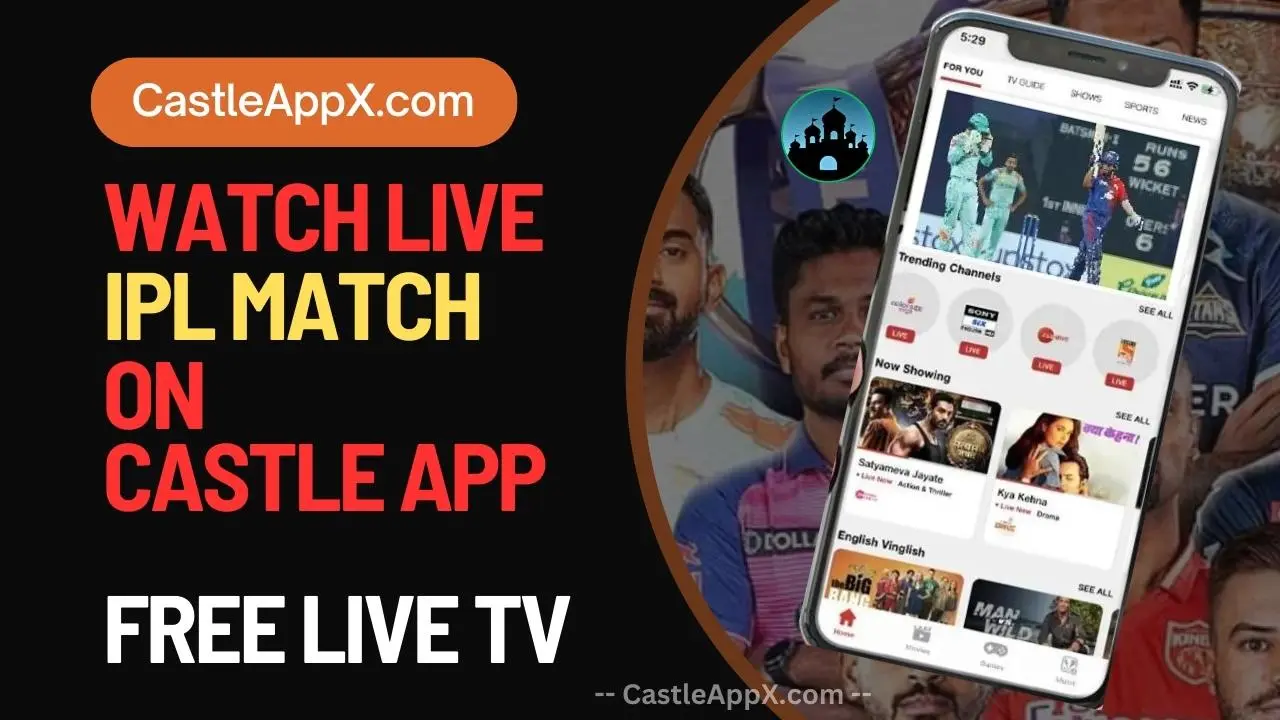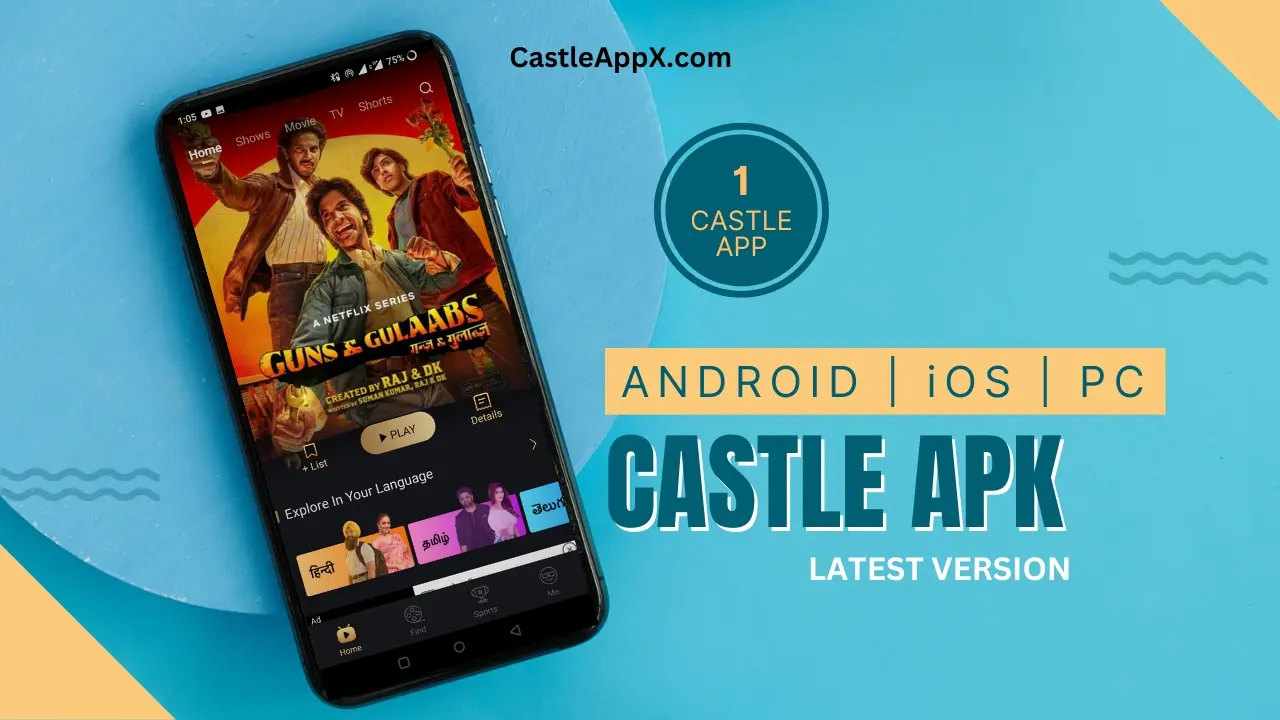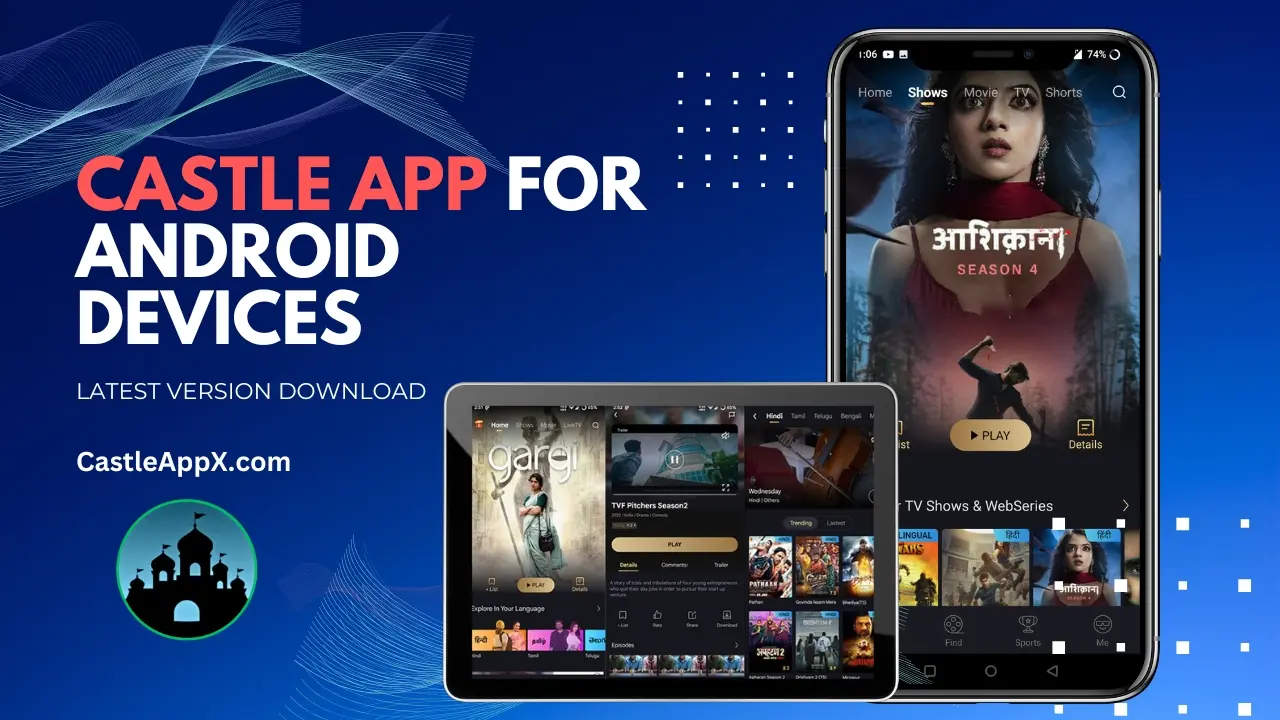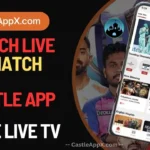How To Use Castle App?
How To Use Castle App: There is a lot of confusion in the community regarding the use of the Castle App. In this post, we will provide a precise guide for how to use the Castle app to watch and download movies.
The Castle App is a great choice for entertainment streaming. This app lets you watch your favorite movies and TV shows whenever you want. The best part is, it’s free to use.
Unlike other popular streaming OTT platforms that ask for payment for a subscription, Castle App doesn’t need you to pay to watch movies and TV shows. Instead, it shows ads within the app to make money. These ads are straightforward and won’t bother you. They won’t disturb your enjoyable time using the app. If you’re interested in streaming movies and TV shows for free and without limits, the Castle App is a must-have.
How To Download Castle Apk?
Here’s how to download the Castle App:
Begin by visiting the Castle Apk Download page on this website to obtain the original .apk file. This file will have the most up-to-date version of the app.
Once you have the .apk file, proceed to install it. To do this, locate the .apk file in your downloads folder (where you saved it).
Open the Apk file, and an installer will appear. If your device doesn’t allow installations from third-party sources, you’ll need to enable this option to continue with the installation.
Follow the instructions provided on the screen as you move through the installation process.
When the installation is complete, you’ll be able to open the Castle app and start using it.
Castle App User Interface
How To Use Castle App– Once you’ve finished installing the app, open the Castle app. This will take you to the launch screen, followed by the home screen.
On the home screen, you’ll come across a large poster featuring the currently most popular movie or TV show within the app.
Main Menu
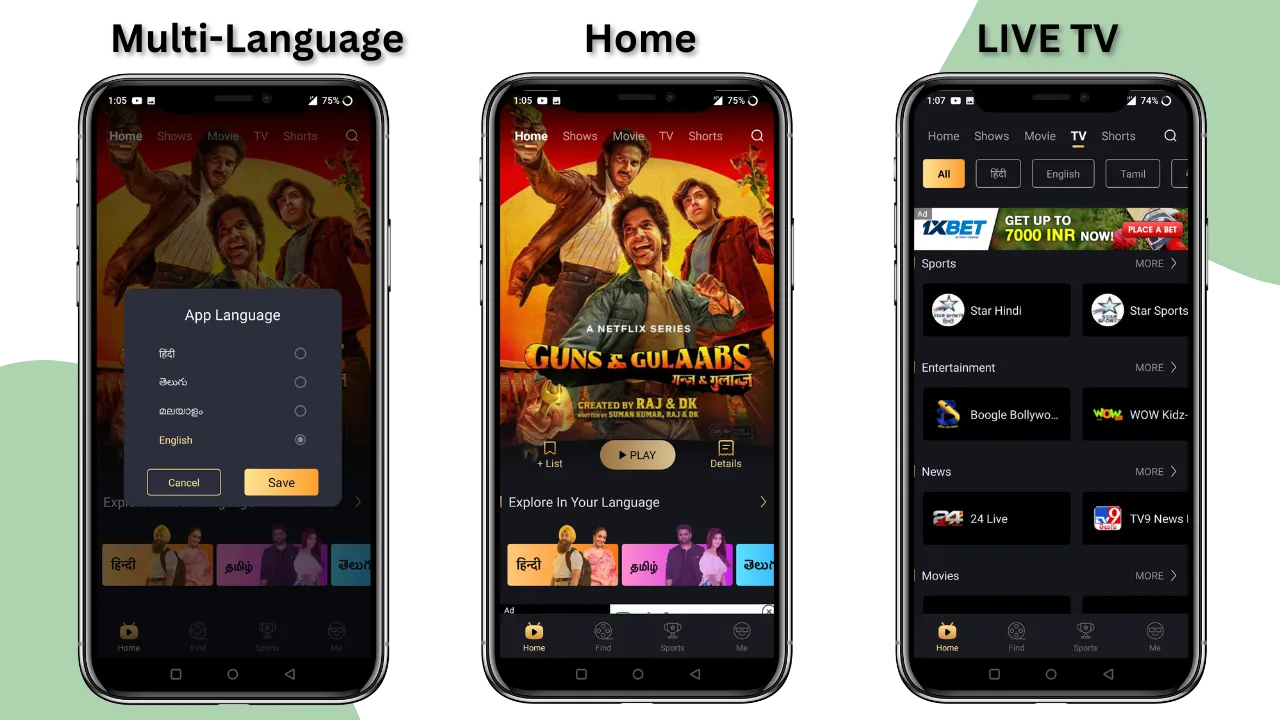
At the top of the screen, you’ll find a Menu containing options like Home, Shows, Movies, TV, and Shorts.
- Home: This button quickly takes you back to the main Home screen of the Castle app.
- Shows: Choosing this option directs you to the TV shows section of the Castle app. Here, you’ll find various categories like Popular TV Shows, Web Series, Upcoming Shows, Top 10 This Week, Recommended Series, and more.
- Movies: When you select this, you’ll arrive at the Movie Page within the Castle App. You’ll discover categories such as Hit Movies, Upcoming Films, International Movies, Popular Selections, Recommendations, Bollywood Films, and more.
- TV: In the TV section, you can access Local TV channels. You’re able to choose the language you prefer. This section offers live channels spanning Sports, Entertainment, News, Movies, Music, and Spiritual themes.
- Shorts: This section showcases brief clips from movies and TV shows on the app. These clips function as previews, providing you with a clear idea of what to expect from the movie or TV show you’re planning to watch.
Footer Menu
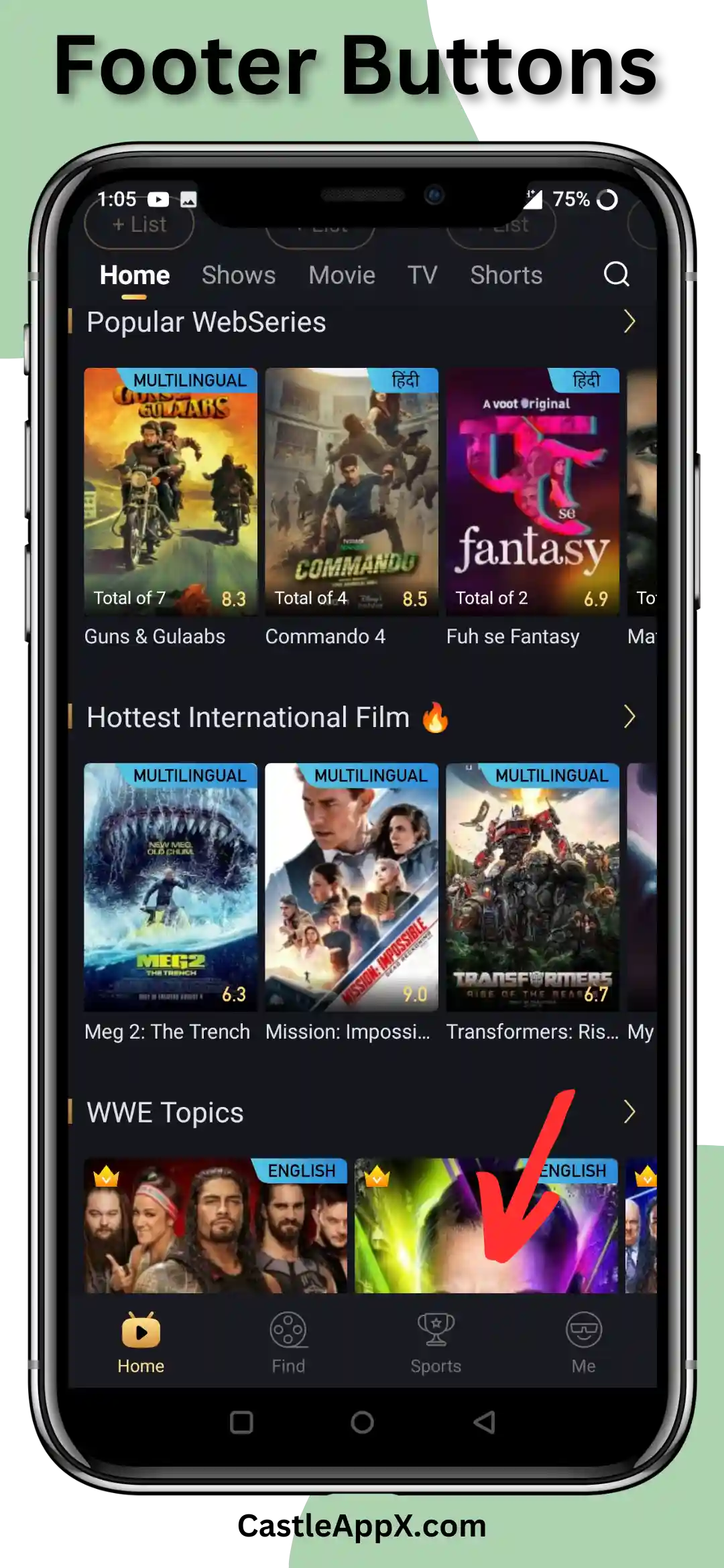
At the bottom of the Castle App, there’s a Footer Navigation featuring tabs like Home, Find, Sports, and Me.
- Home: This tab serves the purpose of taking you back to the main home screen of the Castle app.
- Find: This particular tab assists you in locating the specific movies and TV shows you’re interested in. The page presents a search bar at the top, followed by filter tags that you can choose to refine your content search. Further down, you’ll encounter a list of available Movies and TV shows.
- Sports: Within this section, you’ll find comprehensive sports-related content. This includes ongoing match results from various sports, videos of matches, sports highlights, interviews, and a variety of other sports-related materials.
- Me: The “Me” tab is dedicated to your profile-related activities. Here, you have the option to create and personalize your profile according to your preferences. The Castle app employs its algorithm to deliver content that aligns with your interests and choices.
How To Sign Up For Castle Apk?

How To Use Castle App– To begin with, it’s worth noting that signing up for the Castle App is optional; you can use it without needing to create an account. However, registering offers the advantage of customizing the app to your liking. There are three ways to sign up:
- Via Facebook: You can choose to sign up using your Facebook account.
- Via Gmail: Another option is signing up through your Gmail account.
- Via Phone Number: The third method involves signing up using your phone number.
Once you’ve signed up using one of these methods, you can navigate to the “Me” tab located in the Footer Navigation. Within this section, you have the opportunity to craft your own profile. You can tailor your preferences by selecting the movies and TV shows you’re interested in, as well as indicating what you’re currently watching.
Moreover, there’s an available VIP package for subscription. This subscription removes all the ads from the Castle app. If you find the ads within the application bothersome, you have the option to purchase the VIP package and enjoy an ad-free experience.
What Extra you get in Castle App Premium ( PAID )
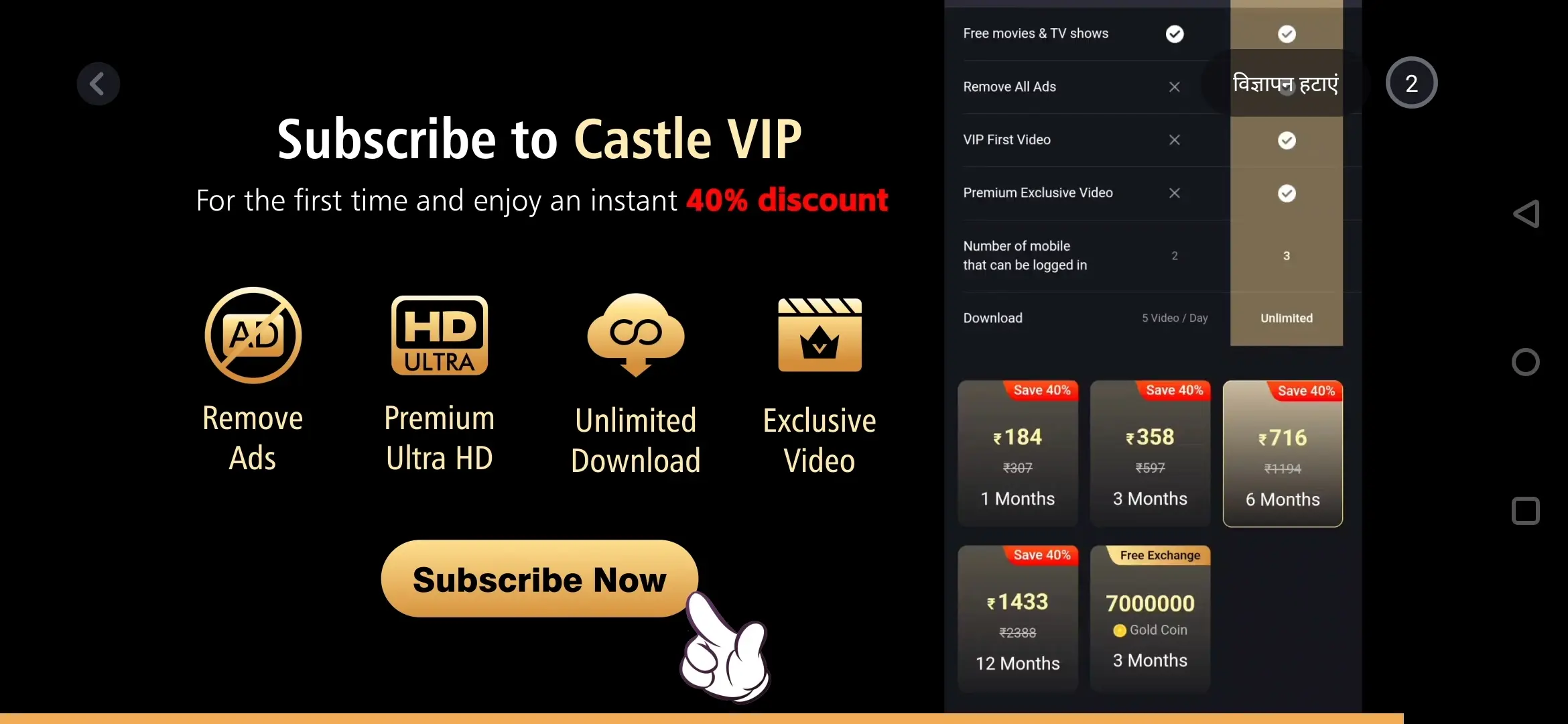
Here are the special features of the Castle App Premium:
- Ad-Free Experience: Say goodbye to advertisements while using the app, ensuring a smooth and uninterrupted experience.
- Endless Entertainment: Enjoy a vast selection of entertainment options that seem limitless.
- High-Definition Movies: Watch movies in stunning high-definition quality, enhancing your viewing pleasure.
- Multilingual Support: The app offers support for multiple languages, catering to a diverse user base.
- Subtitles: Enhance your comprehension of the content with available subtitles.
- Live TV Channels: Access live TV channels for real-time viewing of your favorite shows.
- User-Friendly Design: Navigate and use the app effortlessly thanks to its intuitive interface.
- Regular Updates: Stay engaged with the latest content and improvements as the app is consistently updated.
How To Wach Movies and TV Shows On Castle App?

How To Use Castle App– To begin, start by accessing the home screen and explore the tabs of your choice. If you’re in search of a great movie, simply click on the “Movie” tab and browse through the available categories and lists. The same applies to TV shows. If you have a specific movie or TV show in mind, you can utilize the Search Bar to locate it.
Once you’ve picked a movie or TV show, a teaser will be provided on the page. Beneath this, you’ll find a “Watch Now” button. Following that, you’ll notice tabs labeled “Details,” “Reviews,” and “Trailer.”
- Details: This section contains comprehensive information about the selected movie or TV show.
- Reviews: Here, you can read reviews given by previous viewers about the content.
- Trailer: This tab allows you to view the official trailer of the movie or TV show.
To actually watch the chosen content on the Castle App, you need to click the “Watch Now” button, and the player will load.
The player itself includes all the typical features you’d expect from a standard video player, ensuring that you won’t miss out on any functionality during your viewing experience.
How To Download Movies and TV Shows Castle App?

If you’re looking to watch Movies and TV Shows offline at your convenience, downloading them is a great option. Here’s how to go about it:
- Begin by selecting a movie or TV show you’re interested in.
- Once you’ve made your choice, locate the download button on the right side of the Castle App page and click on it.
- The download process will commence. Simply wait until the download is complete.
- Next, navigate to the “Me” tab located in the Footer Menu. Look for the “My Downloads” tab, situated at the top right corner of the screen. Access this tab, and you’ll find a list of all the downloads you’ve performed through the Castle app.
FAQ- How To Use Castle App
Q. What is the Castle App?
Ans. The Castle App is an entertainment streaming platform that allows you to watch movies and TV shows for free.
Q. How does the Castle App make money?
Ans. The Castle App is free to use and generates revenue through in-app advertisements.
Q. How can I download the Castle App?
Ans. To download the Castle App, visit the Castle Apk Download page on the website and install the .apk file. Ensure third-party installations are enabled on your device.
Q. What does the Castle App’s user interface include?
Ans. The Castle App user interface features a main menu with options like Home, Shows, Movies, TV, and Shorts, as well as a footer menu with tabs like Home, Find, Sports, and Me.
Q. Can I customize my Castle App profile?
Ans. Yes, you can personalize your profile by signing up via Facebook, Gmail, or phone number. This allows you to tailor your content preferences.
Q. Is there a VIP subscription available?
Ans. Yes, there’s a VIP package subscription that removes ads from the Castle App, offering an ad-free experience.
Q. How can I watch movies and TV shows on the Castle App?
Ans. Access the home screen and choose between tabs like Movies and TV Shows. Click the “Watch Now” button on your selected content to start watching.
Q. How can I download movies and TV shows on the Castle App?
Ans. Select your desired content, click the download button, wait for the download to finish, then access the “My Downloads” tab in the “Me” section.
Q. How can I find specific content on the Castle App?
Ans. Use the “Find” tab to search for movies and TV shows using the search bar and filter tags to refine your search.
Q. Is signing up for the Castle App necessary?
Ans. No, signing up is optional, but it allows you to customize your experience and preferences within the app.
Disclaimer
DMCA: CastleAppX.com adheres to 17 U.S.C. * 512 and the Digital Millennium Copyright Act (DMCA). Our policy is to respond to infringement notices and take appropriate actions. If your copyrighted material has been posted on the site and you wish to have it removed, please contact us.
This Is a Promotional Website Only. All files placed here are for promotional purposes only. All files found on this site have been collected from various sources across the web and are believed to be in the “Public Domain.” If you have any other concerns, feel free to contact us.